reset Mercury Sable 2008 SYNC Supplement
[x] Cancel search | Manufacturer: MERCURY, Model Year: 2008, Model line: Sable, Model: Mercury Sable 2008Pages: 88, PDF Size: 4.13 MB
Page 8 of 88
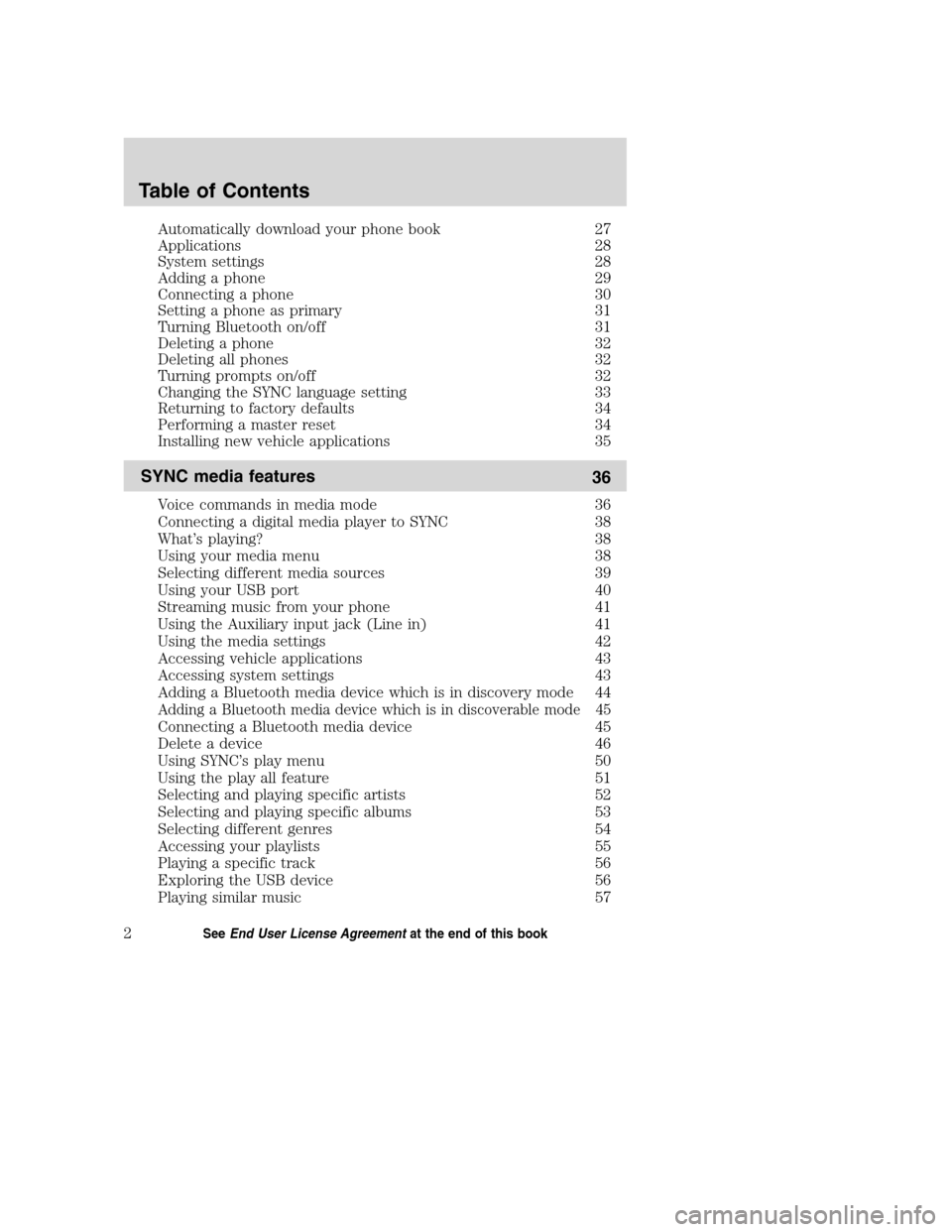
Automatically download your phone book 27
Applications 28
System settings 28
Adding a phone 29
Connecting a phone 30
Setting a phone as primary 31
Turning Bluetooth on/off 31
Deleting a phone 32
Deleting all phones 32
Turning prompts on/off 32
Changing the SYNC language setting 33
Returning to factory defaults 34
Performing a master reset 34
Installing new vehicle applications 35
SYNC media features
36
Voice commands in media mode 36
Connecting a digital media player to SYNC 38
What’s playing? 38
Using your media menu 38
Selecting different media sources 39
Using your USB port 40
Streaming music from your phone 41
Using the Auxiliary input jack (Line in) 41
Using the media settings 42
Accessing vehicle applications 43
Accessing system settings 43
Adding a Bluetooth media device which is in discovery mode 44
Adding a Bluetooth media device which is in discoverable mode 45
Connecting a Bluetooth media device 45
Delete a device 46
Using SYNC’s play menu 50
Using the play all feature 51
Selecting and playing specific artists 52
Selecting and playing specific albums 53
Selecting different genres 54
Accessing your playlists 55
Playing a specific track 56
Exploring the USB device 56
Playing similar music 57
Table of Contents
2SeeEnd User License Agreementat the end of this book
2008(mgm)
Supplement
USA(fus)
Page 20 of 88

At any time, you may say these commands:
•SYNC•USB
•Line in•BluetoothAudio
•Phone•Voice settings
•Cancel•Help
MAKING A CALL
Making a hands-free phone call using SYNC is easy.
1. Press
or VOICE.
2. When prompted, say, “Call
desired number and then say “Dial”.
To erase the last spoken digit,say “Delete” or press
SEEK.
To erase all spoken digits,say “Clear” or press and hold
SEEK.
3. Once the desired number/contact is on the screen, either say “Call” or
“Dial”. The system will connect to the desired number.
Note:Once the call is placed, it will be logged into your outgoing call
history folder.
Note:If your audio system is equipped with 10 memory presets (0–9),
you can also manually enter the desired number by pressing the presets.
ENDING A CALL
At any time, you can end an active phone call by pressing and
holding
.
EXITING PHONE MODE
When in phone mode but not in an active call, press and hold
to exit
phone mode.
ANSWERING AN INCOMING CALL
An incoming call interacts with SYNC in much the same way it interacts
with yourBluetoothenabled cellular phone. During an incoming call:
•An audible ring tone will sound. If available, call information will
appear in the display.
•Press TEXT to view additional caller information, if the call matches a
contact in your downloaded phonebook.
2008(mgm)
Supplement
USA(fus)
SYNC phone features
14SeeEnd User License Agreementat the end of this book
Page 22 of 88
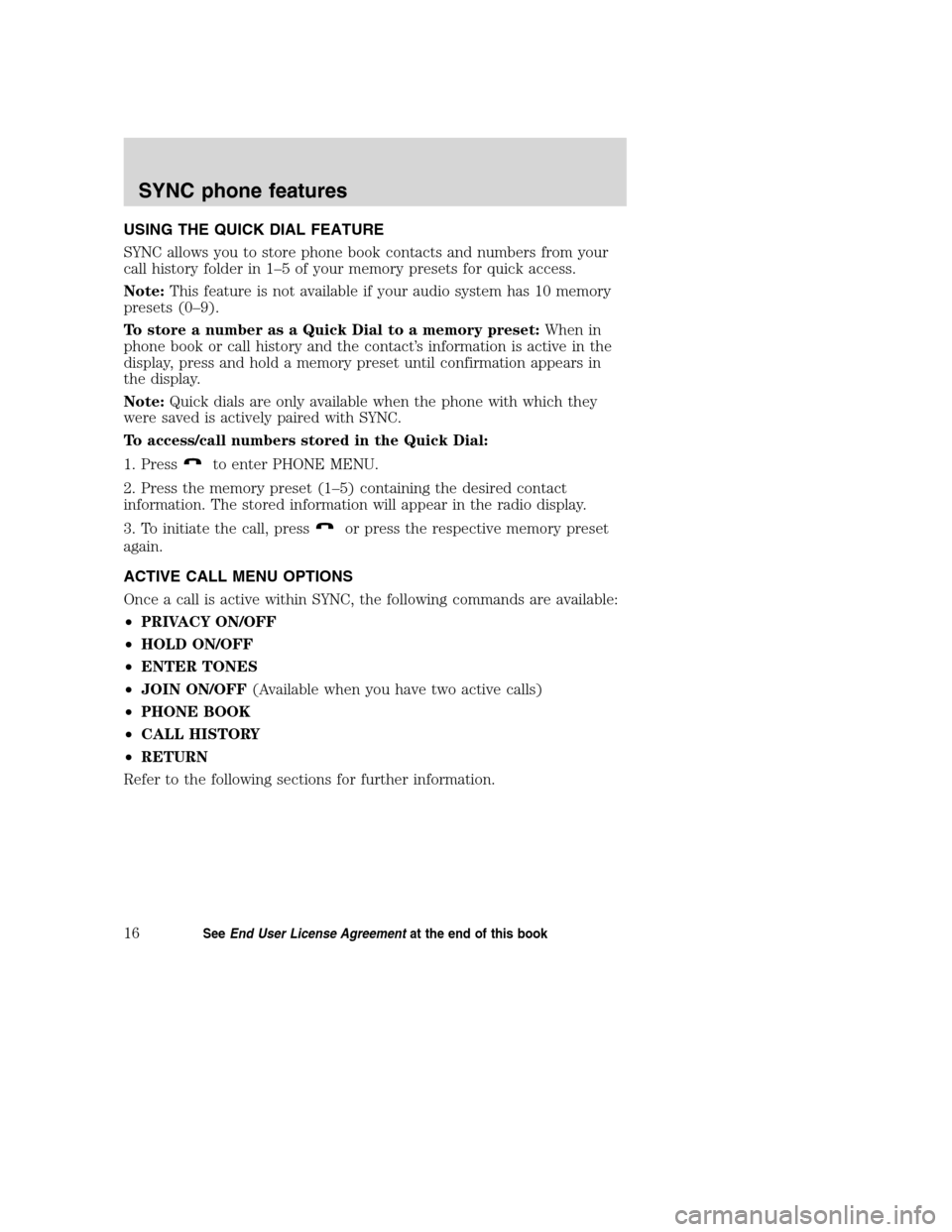
USING THE QUICK DIAL FEATURE
SYNC allows you to store phone book contacts and numbers from your
call history folder in 1–5 of your memory presets for quick access.
Note:This feature is not available if your audio system has 10 memory
presets (0–9).
To store a number as a Quick Dial to a memory preset:When in
phone book or call history and the contact’s information is active in the
display, press and hold a memory preset until confirmation appears in
the display.
Note:Quick dials are only available when the phone with which they
were saved is actively paired with SYNC.
To access/call numbers stored in the Quick Dial:
1. Press
to enter PHONE MENU.
2. Press the memory preset (1–5) containing the desired contact
information. The stored information will appear in the radio display.
3. To initiate the call, press
or press the respective memory preset
again.
ACTIVE CALL MENU OPTIONS
Once a call is active within SYNC, the following commands are available:
•PRIVACY ON/OFF
•HOLD ON/OFF
•ENTER TONES
•JOIN ON/OFF(Available when you have two active calls)
•PHONE BOOK
•CALL HISTORY
•RETURN
Refer to the following sections for further information.
2008(mgm)
Supplement
USA(fus)
SYNC phone features
16SeeEnd User License Agreementat the end of this book
Page 35 of 88

•BT (BLUETOOTH) ON/OFF
•DELETE DEVICE
•DELETE ALL
•RETURN
ADVANCED:
•PROMPTS
•LANGUAGES
•DEFAULTS
•MASTER RESET
•INSTALL APPLICATIONS
•SYSTEM INFO
•RETURN
Refer to the following sections for further information.
Adding a phone
Note:This is a speed dependent feature and cannot be performed when
the vehicle is traveling at speeds greater than 3 mph (4.82 km/h).
Note:SYNC can store up to 12 previously paired devices.
To add/pair an additionalBluetoothenabled device(s) to SYNC:
Note:To scroll, press
SEEKor/.
1. Press
to enter PHONE MENU.
2. Scroll repeatedly until SYSTEM SETTINGS appears in the radio
display.
3. Press OK to confirm and enter the SYSTEM SETTINGS menu.
4. Scroll repeatedly until BT DEVICES appears in the radio display.
5. Press OK to confirm and enter the BT DEVICES menu.
6. Scroll repeatedly until ADD DEVICE appears in the display. Press OK
to confirm.
7. When FIND SYNC appears in the display, press OK. Follow the
instructions in your device’s user guide to put your phone into discovery
mode. A six digit PIN will appear in the radio display.
8. When prompted on your phone display, enter the six digit PIN.
9. Once pairing is successful, DEVICE NAME and then CONNECTING
and then CONNECTED will appear in the radio display. Depending on
the functionality of your phone, you may be asked additional questions.
2008(mgm)
Supplement
USA(fus)
SYNC phone features
29SeeEnd User License Agreementat the end of this book
Page 40 of 88

Returning to the factory defaults
SYNC allows you to return to its factory defaults settings. This selection
will not erase your downloaded phone book, call history, text messages,
etc. If you wish to erase all information, refer toPerforming a master
reset.
Note:To scroll, press
SEEKor/.
1. Press
to enter PHONE MENU.
2. Scroll repeatedly until SYSTEM SETTINGS appears in the radio
display.
3. Press OK to confirm and enter the SYSTEM SETTINGS menu.
4. Scroll repeatedly until ADVANCED appears in the radio display.
5. Press OK to confirm and enter the ADVANCED menu.
6. Scroll repeatedly until DEFAULTS appears in the radio display.
7. Press OK. The display will read RESTORE DEFAULTS?
8. Press OK to confirm. The display will read DEFAULTS SET. SYNC will
take you back to the DEFAULTS menu.
Performing a master reset
A master reset allows you to completely erase all information stored in
SYNC (all phone book, call history and text message information as well
as all previously paired phones) and return to the factory default
settings. To perform a master reset:
Note:To scroll, press
SEEKor/.
1. Press
to enter the PHONE MENU.
2. Scroll repeatedly until SYSTEM SETTINGS appears in the radio
display.
3. Press OK to enter the SYSTEM SETTINGS menu.
4. Scroll repeatedly until ADVANCED appears in the radio display. Press
OK.
5. Scroll repeatedly until MASTER RESET appears in the radio display
6. Press OK. SYNC will ask you to confirm the reset.
7. Press OK to confirm. The radio display will read RESET DONE. SYNC
will take you back to the ADVANCED SETTINGS menu.
Note:Once a master reset has been completed, you must re-insert your
USB device to access its contents.
2008(mgm)
Supplement
USA(fus)
SYNC phone features
34SeeEnd User License Agreementat the end of this book
Page 50 of 88

ADVANCED:
•PROMPTS
•LANGUAGES
•DEFAULTS
•MASTER RESET
•INSTALL APPLICATIONS
•RETURN
Refer to the following sections for further information.
Adding a Bluetooth media device which is in discovery mode
Note:This is a speed dependent feature. Your vehicle must be moving
less than 3 mph (4.82 km/h) to use this feature.
Note:If your phone supports streamingBluetoothaudio and has already
been paired with SYNC as a phone, you do not have to go through the
pairing process again.
Note:To scroll, press
SEEKor/.
1. Press AUX repeatedly until SYNC appears.
2. Press MENU. MEDIA MENU will momentarily appear in the radio
display.
3. Press OK to access the PLAY MENU.
4. Scroll repeatedly until SYSTEM SETTINGS appears in the radio
display.
5. Press OK to confirm and enter the SYSTEM SETTINGS menu.
6. Scroll until BT (BLUETOOTH) DEVICES appears in the radio display.
Press OK to confirm and enter the BT DEVICES menu.
7. Scroll until ADD DEVICE appears in the radio display. Press OK to
confirm.
8. When FIND SYNC appears in the display, press OK. Follow the
instructions in your device’s user guide to put your phone into discovery
mode. A six digit PIN will appear in the radio display.
9. When prompted on your phone’s display, enter the six digit PIN in the
radio display.
10. Once pairing is successful, DEVICE NAME and then CONNECTING
and then CONNECTED will appear in the radio display.
You can now change SYNC sources to BT (BLUETOOTH) AUDIO and
stream music from your device.
2008(mgm)
Supplement
USA(fus)
SYNC media features
44SeeEnd User License Agreementat the end of this book
Page 51 of 88

Adding a Bluetooth media device which is in discoverable mode
Note:This is a speed dependent feature. Your vehicle must be moving
less than 3 mph (4.82 km/h) to use this feature.
Note:If your phone supports streamingBluetoothaudio and has already
been paired with SYNC as a phone, you do not have to go through the
pairing process again.
Note:To scroll, press
SEEKor/.
1. Press AUX repeatedly until SYNC appears.
2. Press MENU. MEDIA MENU will momentarily appear in the radio display.
3. Press OK to access the PLAY MENU.
4. Scroll repeatedly until SYSTEM SETTINGS appears in the radio display.
5. Press OK to confirm and enter the SYSTEM SETTINGS menu.
6. Scroll until BT (BLUETOOTH) DEVICES appears in the display. Press
OK to confirm and enter the BT DEVICES menu.
7. When FIND SYNC appears in your radio display, scroll repeatedly until
FIND DEVICES appears. Press OK to confirm.
8. After the search for active BT DEVICES is complete, scroll to find the
desired device. Press OK to confirm.
9. Refer to your device’s user guide for instructions on how to put your
device into discoverable mode. When your media device gives you a PIN,
enter that PIN into SYNC using voice commands (or using the 0–9
memory presets on your audio system, if equipped), when prompted.
10. When you have entered your last digit via voice, say “Enter”.
11. When the process is complete, SYNC will display CONNECTED and
the name of the device will appear in the radio display.
You can now change SYNC sources to BT (BLUETOOTH) AUDIO and
stream music from your device.
Connecting a Bluetooth media device
To connect a previously pairedBluetoothdevice:
Note:To scroll, press
SEEKor/.
1. Press AUX repeatedly until SYNC appears.
2. Press MENU. MEDIA MENU will momentarily appear in the radio display.
3. Press OK to access PLAY MENU.
2008(mgm)
Supplement
USA(fus)
SYNC media features
45SeeEnd User License Agreementat the end of this book
Page 55 of 88

Returning to the factory defaults
SYNC allows you to return to the factory defaults settings. This selection
will not erase your indexed information. If you wish to erase all
information, refer toPerforming a master reset.
Note:To scroll, press
SEEKor/.
1. Press AUX repeatedly until SYNC appears.
2. Press MENU. MEDIA MENU will momentarily appear in the display.
3. Press OK to access the PLAY MENU.
4. Scroll repeatedly until SYSTEM SETTINGS appears in the radio
display.
5. Press OK to confirm and enter the SYSTEM SETTINGS menu.
6. Scroll repeatedly until ADVANCED appears in the radio display.
7. Press OK to confirm and enter the ADVANCED menu.
8. Scroll repeatedly until DEFAULTS appears in the radio display.
9. Press OK. The display will read RESTORE?
10. Press OK to confirm. The display will read RESTORED. SYNC will
take you back to the ADVANCED SETTINGS menu.
Performing a master reset
A master reset allows you to completely erase all information stored in
SYNC (all phone book, call history and text message information as well
as all paired devices) and return to the factory default settings.
Note:Once a mast reset has been completed, you must re-insert your
USB device to access the contents.
Note:To scroll, press
SEEKor/.
1. Press AUX repeatedly until SYNC appears.
2. Press MENU. MEDIA MENU will momentarily appear in the radio
display.
3. Press OK to access PLAY MENU.
4. Scroll repeatedly until SYSTEM SETTINGS appears in the radio
display.
5. Press OK to confirm and enter the SYSTEM SETTINGS menu.
6. Scroll repeatedly until ADVANCED appears in the radio display.
7. Press OK to confirm and enter the ADVANCED menu.
2008(mgm)
Supplement
USA(fus)
SYNC media features
49SeeEnd User License Agreementat the end of this book
Page 56 of 88

8. Scroll repeatedly until MASTER RESET appears in the radio display
9. Press OK. SYNC will ask you to confirm the master reset.
10. Press OK to confirm. The radio display will read RESET DONE.
SYNC will take you back to the ADVANCED SETTINGS menu.
Installing new vehicle applications
You can download new software applications (if available) and then load
the desired applications onto SYNC through your USB port. Please refer
to www.SyncMyRide.com for further information.
USING SYNC’S PLAY MENU
The SYNC PLAY MENU allows you to play your music by playing all
selections, by artist listing, album listing, genre listing, playlists, tracks,
or by selecting similar music to what is currently playing. You can also
choose to ‘Explore USB’ which will allow you to explore supported digital
music files on your playing device.
Note:The PLAY MENU is only available for indexable media through the
USB port. This is not available for LINE IN and BT AUDIO.
SYNC is able to organize and sort your indexed media from your playing
device by metadata tags. Metadata tags are descriptive software
identifiers embedded in your media files which provide information about
the media file. SYNC supports the following metadata tags:
•Artist
•Album
•Genre
•Track
If your indexed media files contain no information embedded in these
metadata tags, SYNC will automatically classify the empty metadata tags
as UNKNOWN.
To access the SYNC PLAY MENU:
Note:To scroll, press
SEEKor/.
1. Ensure that your playing device is plugged into the USB port and is
ON.
2. Press AUX repeatedly until SYNC appears.
3. Press MENU. MEDIA MENU will momentarily appear in the radio
display.
2008(mgm)
Supplement
USA(fus)
SYNC media features
50SeeEnd User License Agreementat the end of this book
Page 80 of 88

A
Accessing call history/phone
book during active call ...............18
Accessing system settings .........43
Accessing vehicle applications ..43
Accessing your phone book .......20
Accessing your playlists .............55
Active call menu options ...........16
Adding a Bluetooth media
device which is in discoverable
mode ............................................45
Adding a Bluetooth media
device which is in discovery
mode ............................................44
Adding a phone ...........................29
Answering an incoming call .......14
Applications .................................28
Automatically download your
phone book ..................................27
C
Call history ..................................20
Changing the SYNC language
setting ....................................33, 48
Connecting a Bluetooth media
device ...........................................45
Connecting a digital media
player to SYNC ............................38
Connecting a phone ....................30
D
Delete a device ...........................46
Deleting a phone .........................32
Deleting all phones .....................32Deleting all text messages .........24
Downloading unread text
messages ......................................23
E
End user license agreement ......67
Ending a call ...............................14
Exiting phone mode ...................14
Exploring the USB device ..........56
H
How SYNC interacts with your
Bluetooth device .........................19
I
Incoming new text message ......15
Installing new vehicle
applications ...........................35, 50
J
Joining two calls
(multiparty/conference
call) ........................................17–18
M
Making a call ...............................14
Message notification ...................26
Modifying your phone book .......26
P
Performing a master reset ...34, 49
Phone dependent features ...........5
Phone redial ................................19
2008(mgm)
Supplement
USA(fus)
Index
74